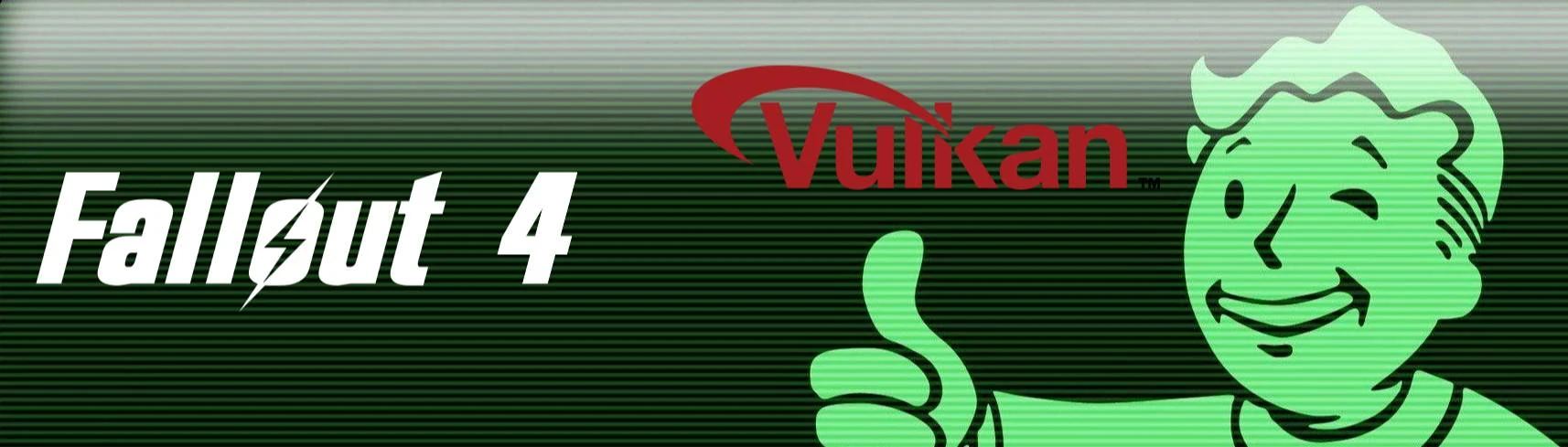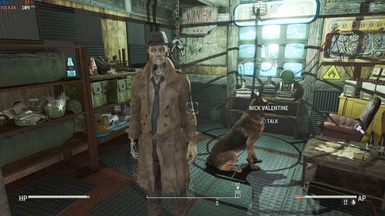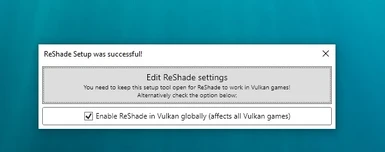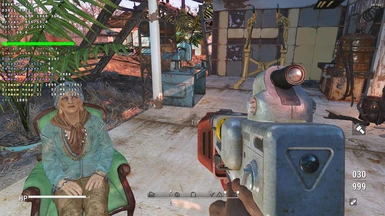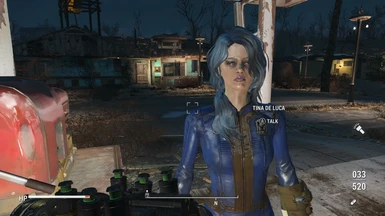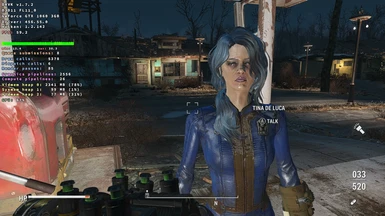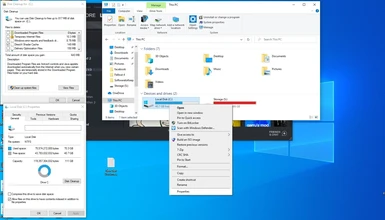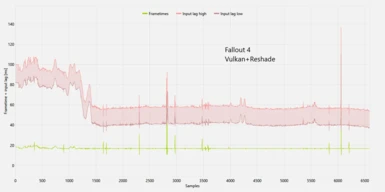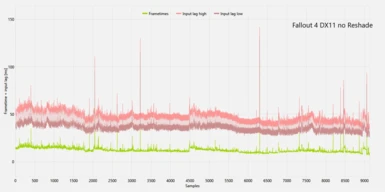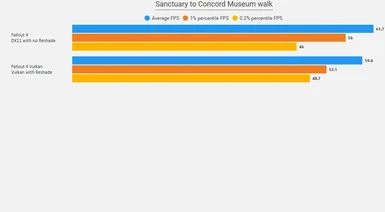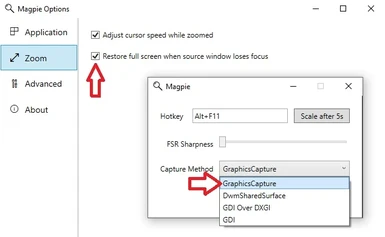About this mod
A Wrapper for D3D11 that converts D3D11 calls to Vulkan
- Requirements
- Permissions and credits
November 20th
xrayy will maintain this site until the end of the month. Many thanks to him for the many contributions, setup guides and tests for both the Skyrim and Fallout 4 communities over the last few years. This project is now on hold for the foreseeable future. With recent AMD graphic driver improvement for Windows DX11 this project has been depreciated. Most questions are answered on historical posts or from the description areas of this page. No support will be offered after December 1st as I have moved on to Xbox One Series S modding.
-BurnsycleFO4
Further update log from this year is here
Older News from 2020/2021

This mod enables Fallout 4 to run in Vulkan rendering mode. Could help with performance issues for both Nvidia and AMD cards. Mostly AMD users but could help Nvidia users on an older OS like Windows 7 or 8.
-Based on work started by DXVK
-will override any ENB settings so backup .d3d11.dll and dxgi.dll
-tested for Windows 10 64 bit but should work on 7/8 64 bit. Confirmed working on Windows 11 x64 by user
BurnSycle will add incremental updates as AMD has now improved their DX11 drivers in the last 6 months. doitsujin was originally hired by Valve to port Fallout 4 to Linux for their Steam Machines and it brought about the DXVK Vulkan project which was compatible with Windows. The Direct X11 vs Vulkan argument is better explained in a LULZ manner here
Setup
As of Fallout 4 Vulkan 2.0 it now has an automatic .msi based installer to install and also safely uninstall Fallout 4 Vulkan from the system. This is the version most people who have never used the program should download. This build uses the non async version of DXVK that is more tried and tested for Fallout 4.
Fallout 4 Vulkan 2.5 Beta method for graphic drivers on Vulkan 1.3 (advanced users)
Remember, the first run of the renderer should take 1 minute to 1 minute 20 to load the game. After that, it should take 10-30 seconds each time forward. This is the standard time on a hard drive.
1. Run VulkanRT-1.3.231.1-Installer.exe to install the updated libraries on the system.
2.Run vulkaninfo.exe to see if Vulkan is installed on the system (no longer needed)
3. backup d3d11.dll from the main game folder into a safe location if using ENB. Usually, right-click then sending file to compressed zip and renaming as "ENB D3D11" is a good method to archive it.
Reshade for DirectX11 uses dxgi .dll but you can get around this by enabling Vulkan globally in Reshade. Check my Vulkan Reshade preset if u get lost on this. It can get you going with Reshade even if you decide to chose another preset later
4. Put both the new d3d11.dll dxgi.dll along dxvk.conf and the "Magpie 720 to 1080p upscaler" folder in the same directory as Fallout4.exe and run with game with f4se_loader. F4SE is not a hard requirement but is recommended.
dxvk.conf enables the HUD and for more advanced users to tweak settings. Use Notepad++ to edit this. Right-click on DXVK.conf after Notepad++ install to open.
Magpie is an FSR upscaler. It is best to be on a 60Hrz monitor and run in 720p mode first to upscale to 1080p. You do not have to use this.
to uninstall delete d3d11.dll and dxgi.dll or run .msi again. Use this file to go back to DirectX11 in case of issues after uninstall.
Quick Overview
-This mod can help improve quality of life on lower end cards and systems. Think GTX 1050/RX 560. If you are on a higher end card then most likely you don't need this. A higher end card fixes most frame problems with this game. If you are on integrated graphics this mod won't help.
-This mod is wrapping DirectX11 calls and converts them to Vulkan. This does not make Fallout 4 a native Vulkan game.
-You probably will have issue setting this up with ENB at first. If you don't want to go through the steps I wouldn't download the mod. Reshade works fine. I suggest Film Workshop for Reshade with this mod.
-It won't fix frame problems with Boston Downtown.
-Fallout 4 VR won't work with it
-If you have a low end CPU this mod will help drive the game mechanics better. High end CPU's have the headroom already.
Why use it
Built in HUD and Vulkan generally is a better API in utilization than DX11. Game will run better in most areas once set up correctly. Some areas D3D11 is still better.
Some people have said it improves their game and frames, less stutters in Sim Settlements, etc.
It may accidently fix your broken frame times. If it doesn't just delete it. Its meant for tweaking and people who like to tinker.
This technology can also improve Fallout New Vegas as well
Recommended tools
-Uncapped framerates probably needs High FPS Physics Fix
-Easy way to set up prefs is Fallout4ConfigTool
-Light Sources Do Not Cast Dynamic Shadows
-Fog Remover - Performance Enhancer II
-Buffout 4 You will need to change XML file in xSE PluginPreloader.xml to Load method for xSE plugins, 'ImportAddressHook'
-Previsibines Repair Pack (PRP)
-Optional Vulkan Framerate controller (put in main folder with Fallout4.exe), This is mainly for AMD users trying to get a form of Vsync working and are on a 60HRZ monitor and getting stutters at 75fps or more frames.
-Here is my personal FalloutCustomPrefs if you need them as a reference for AMD Fallout 4 Custom
-This is the mod list I used for a 20+ hour run in July 2021 Mod List
-Deleted mods previously on Nexus
-Guide on how to build your own Fallout 4 Vulkan from Github
Notes
-Not recommended to run with RTSS aka Rivatuner. RTSS installed can cause issues since the Vulkan layer for that gets loaded into every Vulkan app. So included is HUD monitoring that can be turned off in DXVK conf with =full to =0
For low end graphic AMD users, in your fallout4custom.ini, these settings also help performance. This is for people on super low end cards
[Display]
fDirShadowDistance=4000.0000
fShadowDistance=4000.0000
bSAOEnable=0
bNvGodraysEnable=0
-Also consider using these settings for running Vulkan wrapper with these in Fallout4Pref. ini to get you started. It will enable you to get back to the desktop quickly without hanging while you configure.
bBorderless=1
bFull Screen=0
Also, this can usually be a problem when you aren't running the game at your native resolution aka your monitor is 1920x1080 (1080p) and the game is set at 1600x900 (900p).
-If Using Mod Manager aka MO2 and not Vortex, remember MO2 uses its own internal INIs that are unique to each MO2 profile and not the ones stored by the game unless you tell it not to do so. To edit those, you'll need to use the INI Editor within MO itself. Backup your settings in that particular program so it doesn't load the incorrect INI's.
-Make sure if using Nvidia that Geforce Experience isn't "optimizing" the game. This can change game settings and you not realize it. "Game isnt' optimized" is sometimes better in certain scenarios. It can try to run the game on settings that can actually make this game run worse.
Other Notes
Magpie Options
-run Magpie as administrator(Hourglass icon)
-select FSR and Graphics Capture
-run Fallout 4 in Windowed mode(Borderless might need to be disabled on some machines)
-click on Fallout 4 window once reaches title screen
-press ALT-F11 to run upscaled image.(1280x720) should upscale to (1920x1080)
-white screen means you didn't click on Fallout 4 window before pressing ALT-F11
(Please note that Magpie doesn't support upscale on monitors above 60hrz in Windowed Mode. If running a 120 or 144 monitor turn it down
to 60 in Windows or it will stutter significantly).
DVXK options
Disabling VSync if Fallout 4 Vulkan has stutters. Either try this video or change these lines in DXVK.conf
DXVK_FRAME_RATE= changing 1 to 0 uncaps the framerate
dxgi.maxFrameRate =changing 60 to 75 or 120 to change framerate. 60 is default
dxgi.syncInterval = changing 1 to 0 turns vsync off to run at 75 or higher
d3d11.samplerAnisotropy =Antialiasing is 16 by default but can be lowered to improve performance.
ForceVideoMemorySize=true if having muddy textures with ENB(thanks GoldenDarknezz for this find)
Fallout 4 Vulkan 2.5 specific lines to add to DXVK.CONF
DXVK_ASYNC=1
dxvk.enableGraphicsPipelineLibrary
DXVK_HUD=compiler
DXVK_HUD=pipelines
DXVK_STATE_CACHE=reset (good to use if upgrading from previous version, don't forget to delete this line later on)
Vertical Sync for Nvidia has to be disabled through Nvidia Control Panel. Fallout 4 Vulkan can't override this. Also Geforce Experience can mess with DVXK settings.
Thanks
Vulkan idea originally recommended on Nexus by SavageBoy14 for New Vegas
Special thanks to Gamevibz for his video in getting me back into Fallout 4. Also a very special thanks to Thuggysmurf for all he has done to help improve the mod community along with being a comedic genius.
Also a fav Fallout 4 Youtube vid to fall asleep to when Fallout 4 is life.
DXVK License