Important
- Up to two wireless controllers can connect to a Nintendo Switch system while using Bluetooth audio. You will not be able to pair additional wireless controllers until you disconnect the Bluetooth audio device.
- Bluetooth audio will be disconnected during local communication, such as when starting a local wireless multiplayer game.
Note
- Only one Bluetooth audio device can be paired at a time, but up to 10 devices can be saved on a Nintendo Switch system.
- Bluetooth microphones cannot be used.
- You may experience audio latency depending on your Bluetooth device.
- Be mindful that volume changes may occur when using the same Bluetooth audio device across multiple devices including Nintendo Switch.
Complete these steps
Make sure your Nintendo Switch system has been updated to the latest system version.